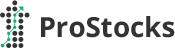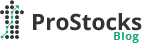Dear ProStocks Customer,
We have an important update regarding your Trading account login:
As per new Exchange Regulations, We need to implement Two Factor Authentication (2FA) login for your Trading account on or before 30th September 2022 in which one of the authentication factor need to be possession based.
Please refer NSE Circular Reference: 36/2022 (PDF).
How to login for the first time post Two Factor Authentication implementation?
Click on Get OTP option and proceed to enter USER ID and PAN to receive OTP on registered email address and mobile number (SMS will only be sent to Resident clients)
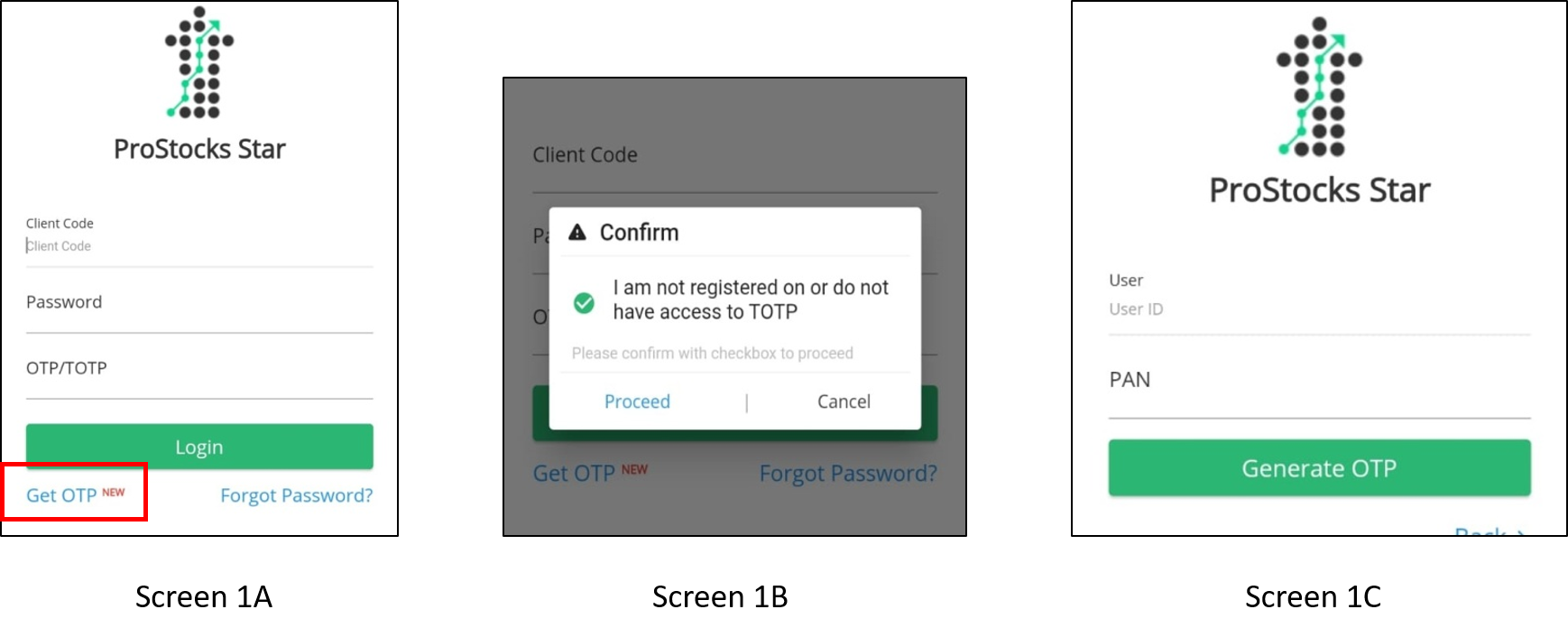
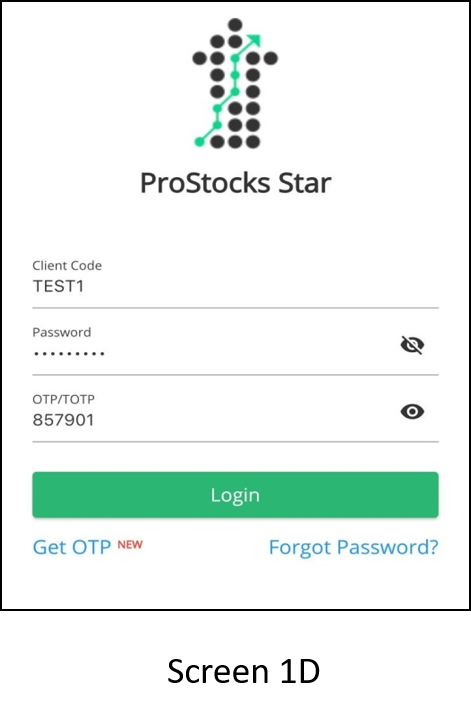 |
Enter Client Code, Password and the OTP received on email/sms to login to the mobile application.
Once logged in, you can enable either Biometric or Google Authenticator to login instead of requesting for an OTP every time before login.
|
Biometric Login Activation (Most preferred option)
Login to the mobile application, use Password and Security option from user option to enable Biometric login. (Face ID and Fingerprint are accepted)
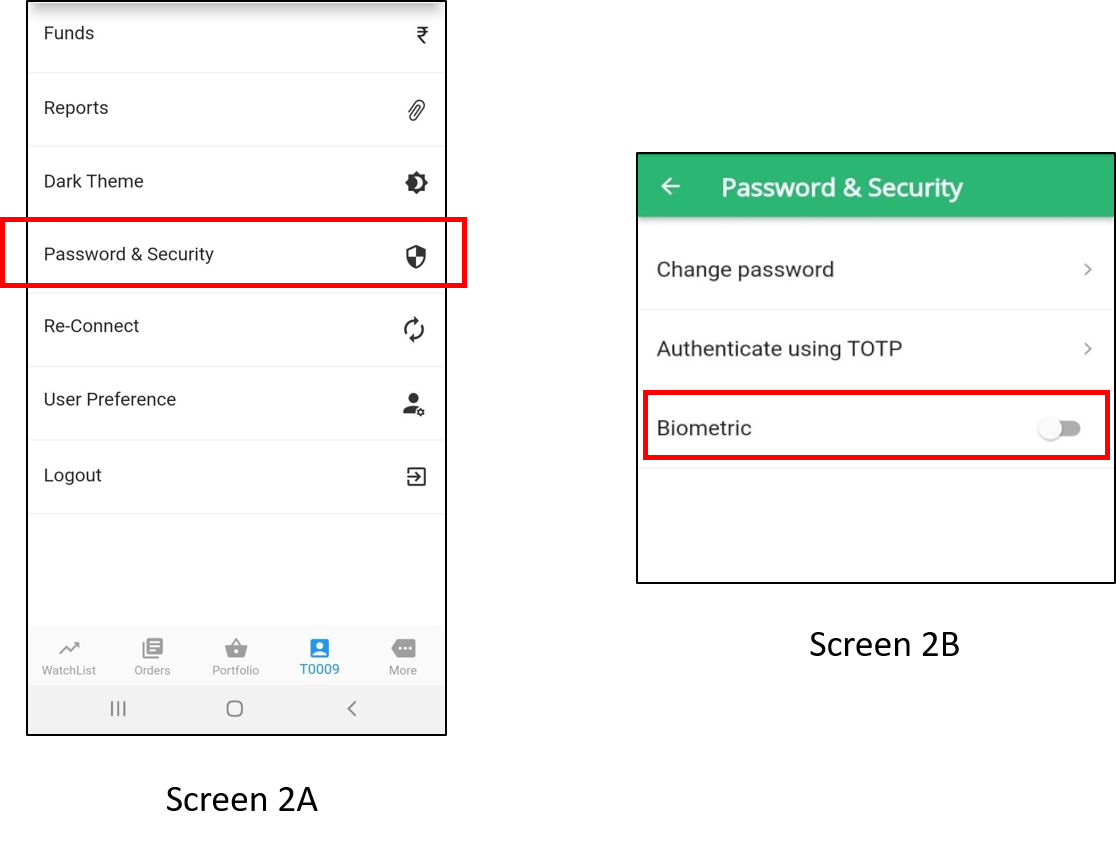
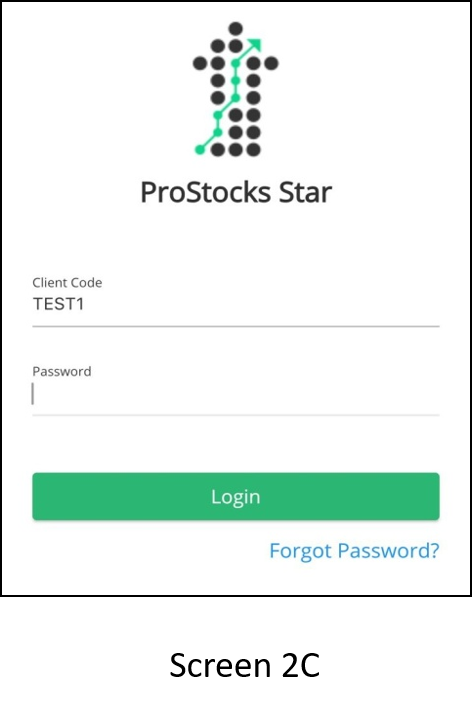 |
Once Biometric is enabled, the next time you login, Mobile application will first authenticate Face ID/Fingerprint and then ask for the Client Code and Password to login.
|
TOTP: (Time Based One Time Password):
TOTP can be generated by using Google Authenticator application on your Mobile or Laptop/Desktop.
Google Authenticator:
Play Store: https://play.google.com/store/apps/details?id=com.google.android.apps.authenticator2
App Store: https://apps.apple.com/in/app/google-authenticator/id388497605
Steps to Enable TOTP:
- Download Google Authenticator application and click on ‘Get Started’ option.
- Enable TOTP by using ‘Authenticate using TOTP’ under Password and Security option. Click on ‘Add to Authenticator’ to add the account in Google Authenticator application (You can also scan the QR code to add the account to authenticator application)
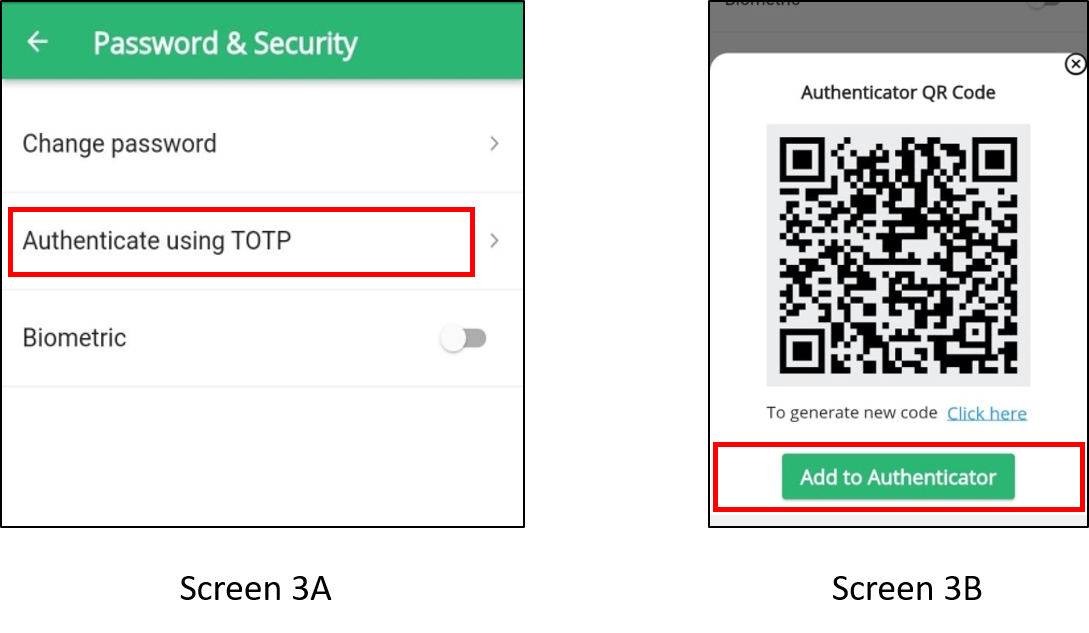
- Authenticator will automatically open once you click on ‘Add to Authenticator’ and ask you to save key for your Account, click on ‘Okay’ to add the account to your Authenticator application.
‘PROSTOCKS STAR’ will now be visible in the Authenticator application. OTP will auto generate every 30 seconds, long press on the OTP to copy the OTP and paste it on OTP/TOTP section of the login screen.
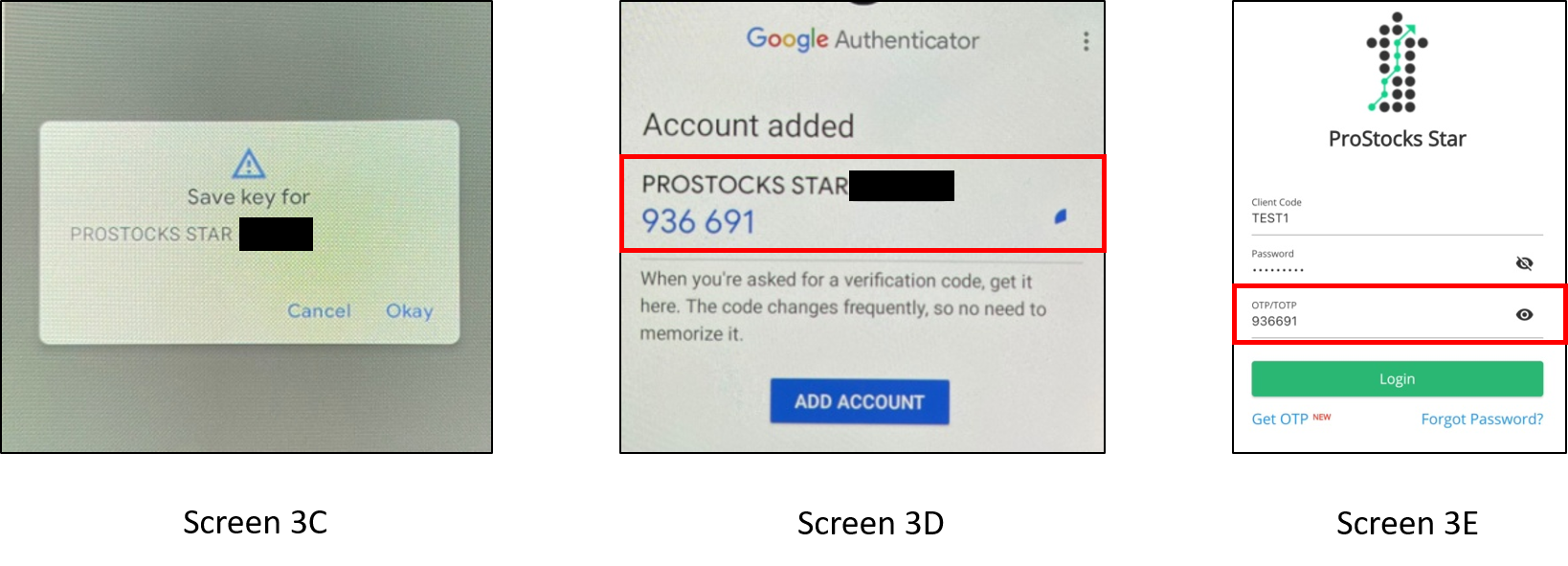
Two Factor Authentication login for ProStocks Star Web:
If TOTP has already been enabled for Mobile application, same can be used for Web login as well.
Step 1: Click on the ‘Get OTP’ button and enter PAN to receive OTP on your registered email address.
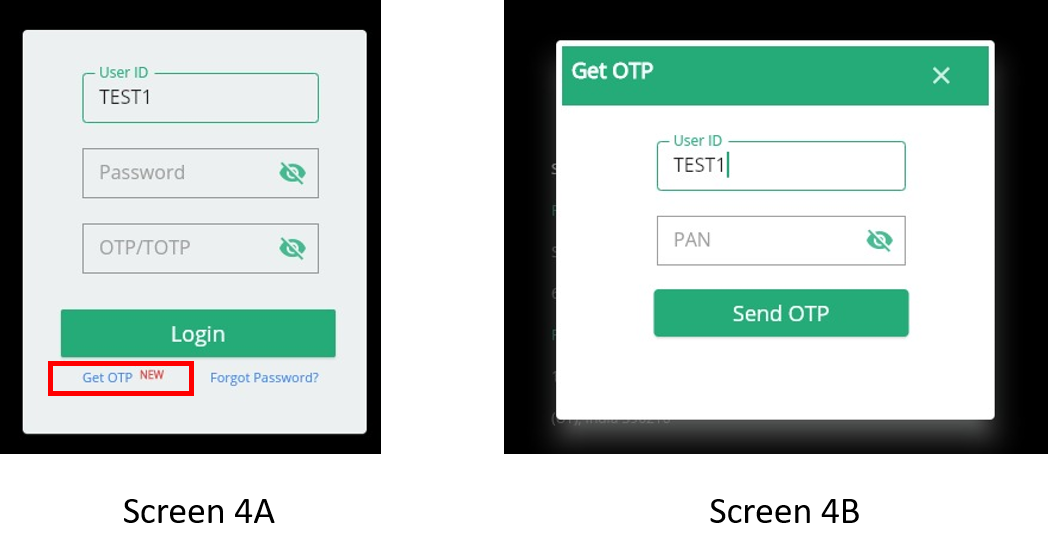
Step 2: Once logged in, go to the user option and enable TOTP option to login instead of requesting for OTP every time.
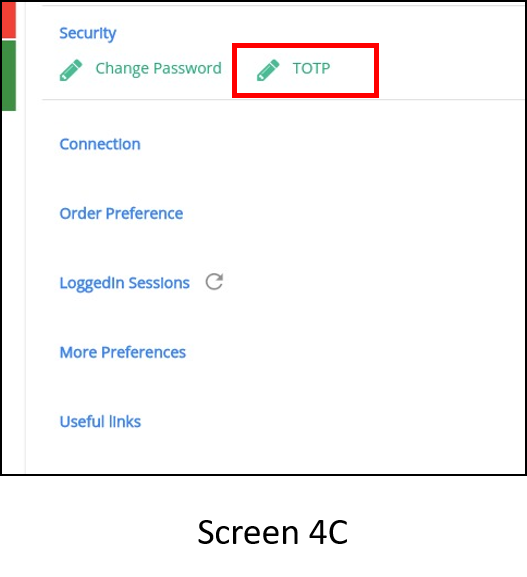
Step 3: Scan the code from your Google Authenticator App and it will automatically add ProStocks Star to your application. Now you can use this TOTP along with Password to login. (Also refer Screen 3C and 3D).
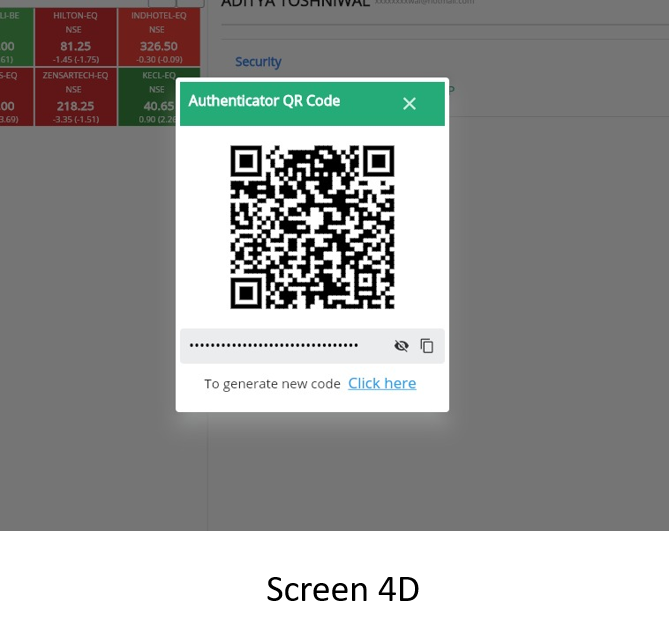
Two Factor Authentication login for ProStocks Star Desktop:
If TOTP has already been enabled for Mobile application, same can be used for Desktop login as well.
Step 1: Click on the ‘Get OTP’ button and enter PAN to receive OTP on your registered email address.
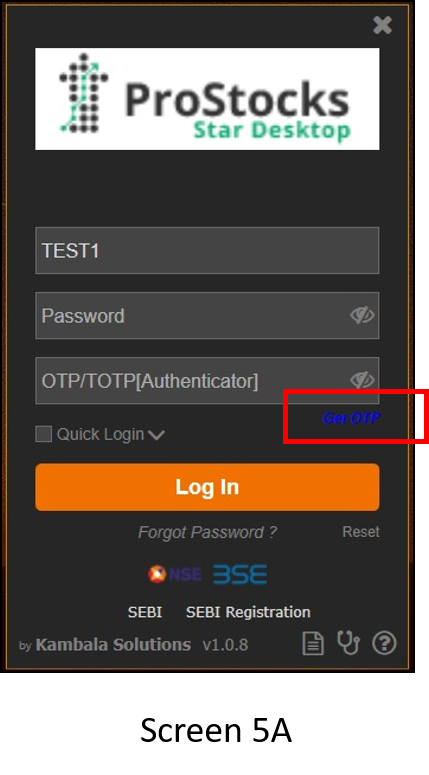
Step 2: Once logged in use the Help option to access Profile and enable TOTP. Click on 2FA to view the QR code for Google Authenticator.
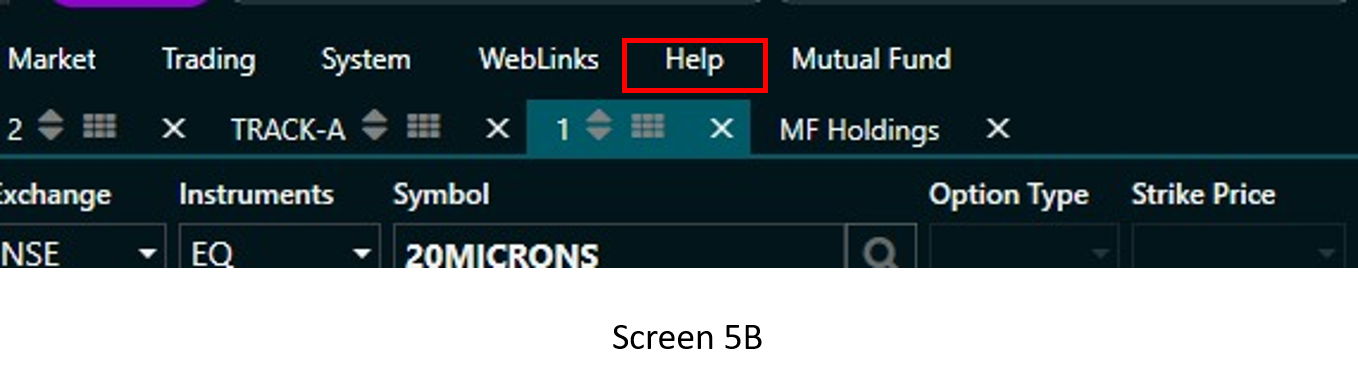
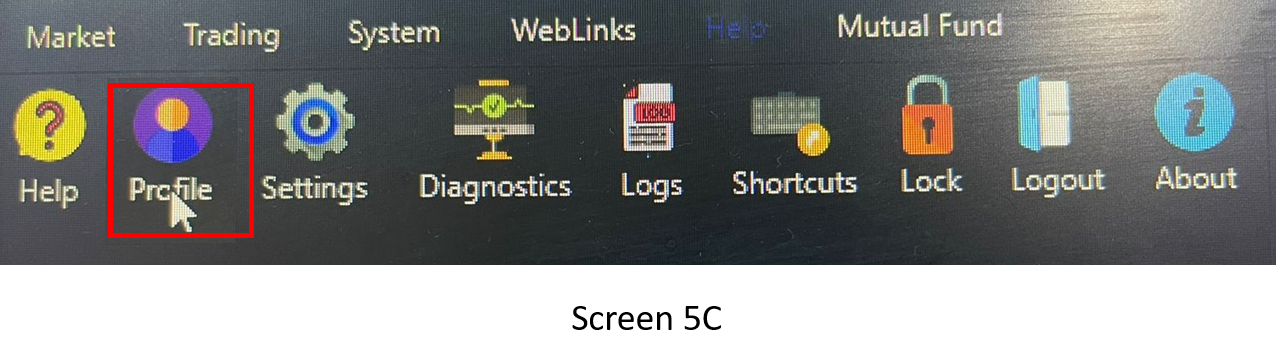
Step 3: Scan the code from your Google Authenticator App and it will automatically add ProStocks Star to your application. Now you can use this TOTP along with Password to login. (Also refer Screen 3C and 3D).
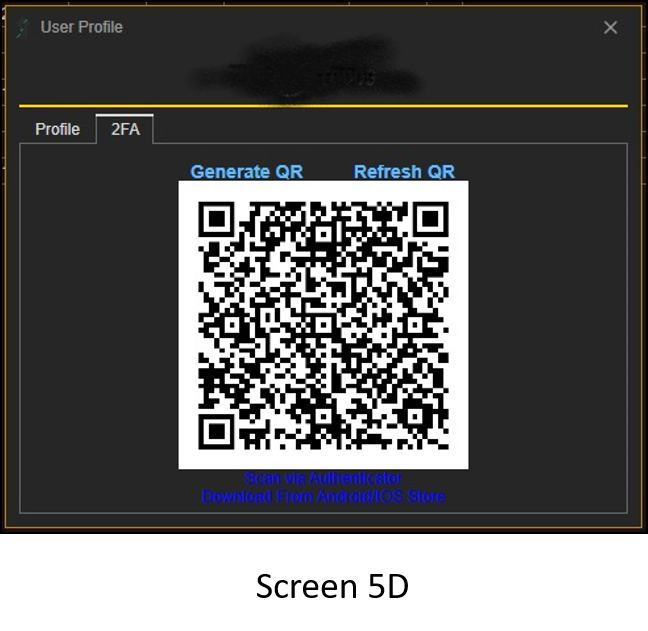
Important Note: This is an industry-level change initiated by the Exchanges for the protection of the Investors.
We strongly recommend clients to use Biometric option to login to mobile application and TOTP option for Web and Desktop.
OTP : One time numeric password received through Email or SMS
TOTP : Time based numeric OTP generated through authentication app like Google Authenticator
In case of any difficulty, please do write to [email protected] or call +91-22-62434343 and press 3 for tech support.
Team ProStocks